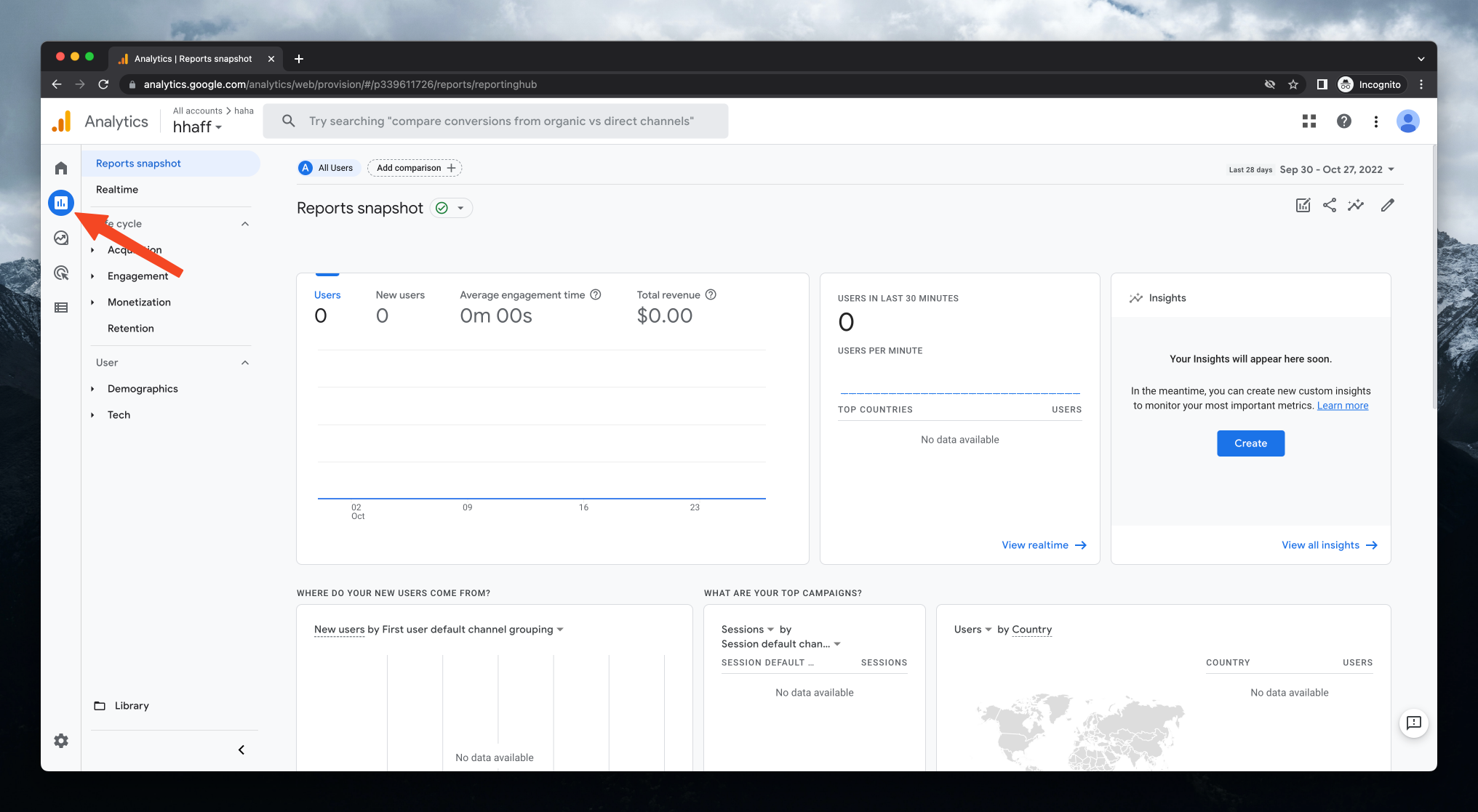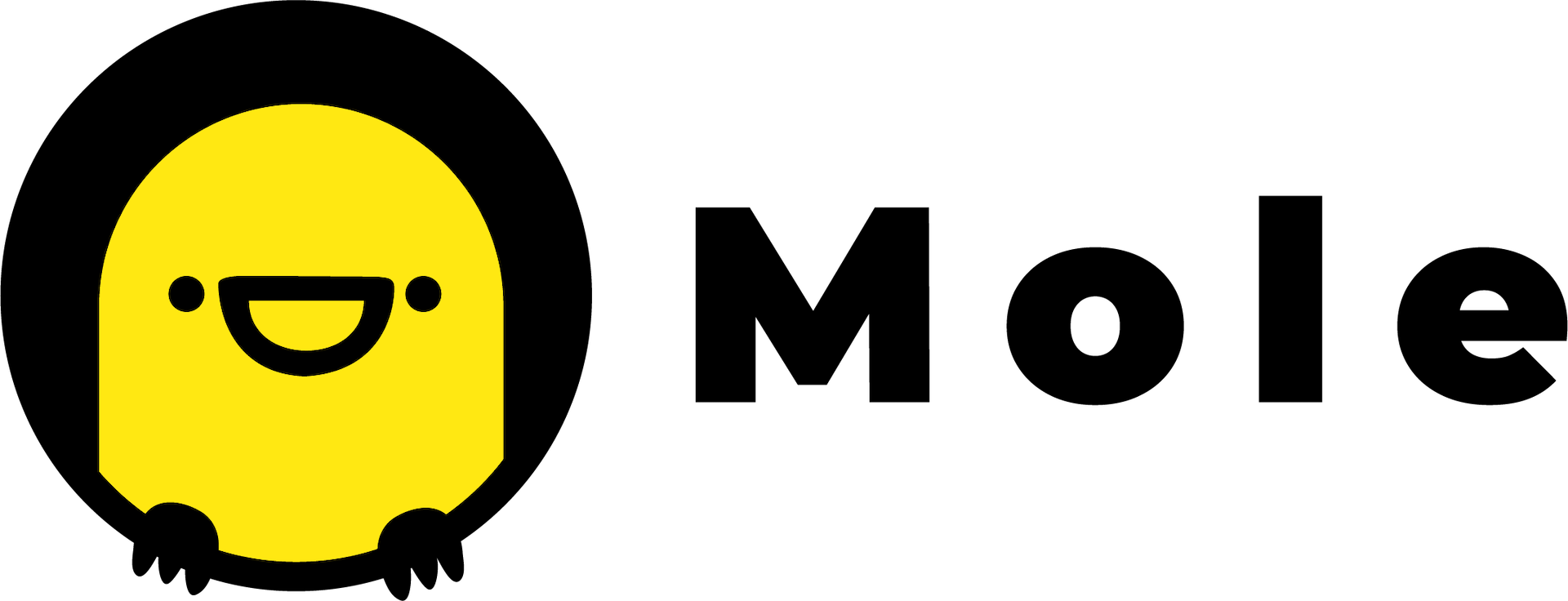How to Connect your Mole Site with Google Analytics
Candy Tan
Last Update il y a 3 ans
1. Go to https://analytics.google.com/ and sign in with your Google account.
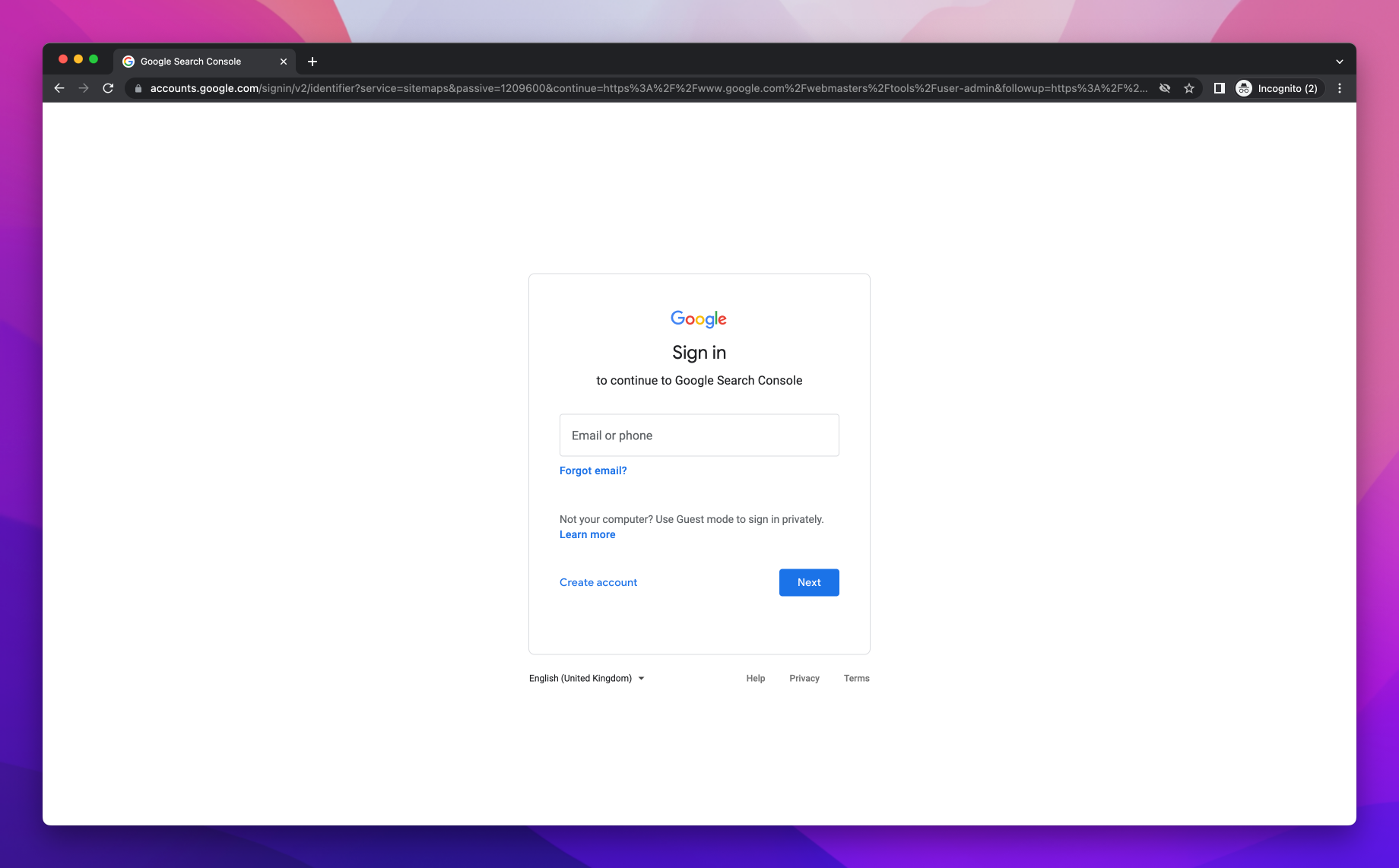
2. Once you have signed in, click the blue Start measuring button to proceed.
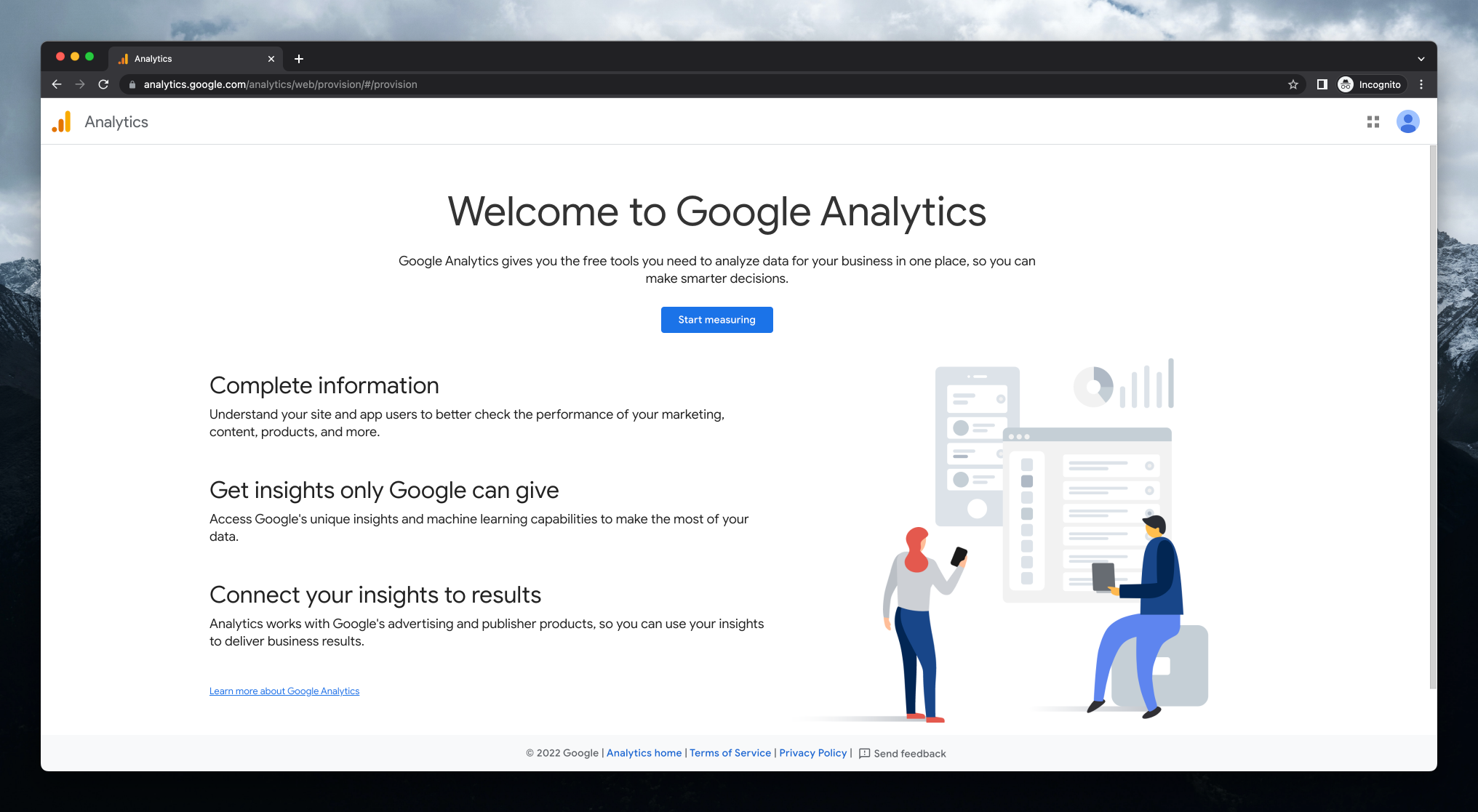
3. Fill in your desired account name, in the field then click the Next button below. This name is visible only to you.
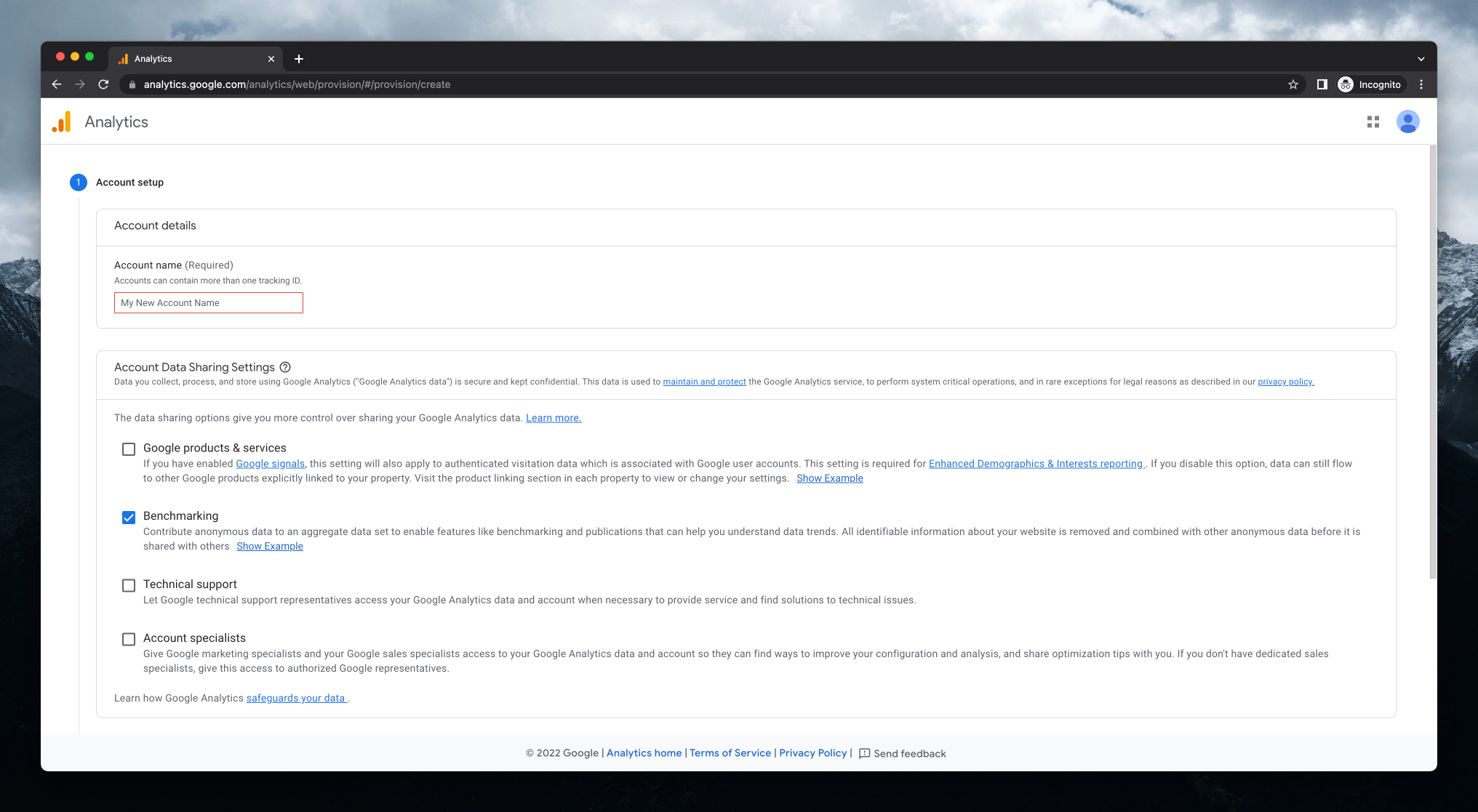
4. Fill in your desired property name, then click the blue Next button below. This name is also visible only to you.
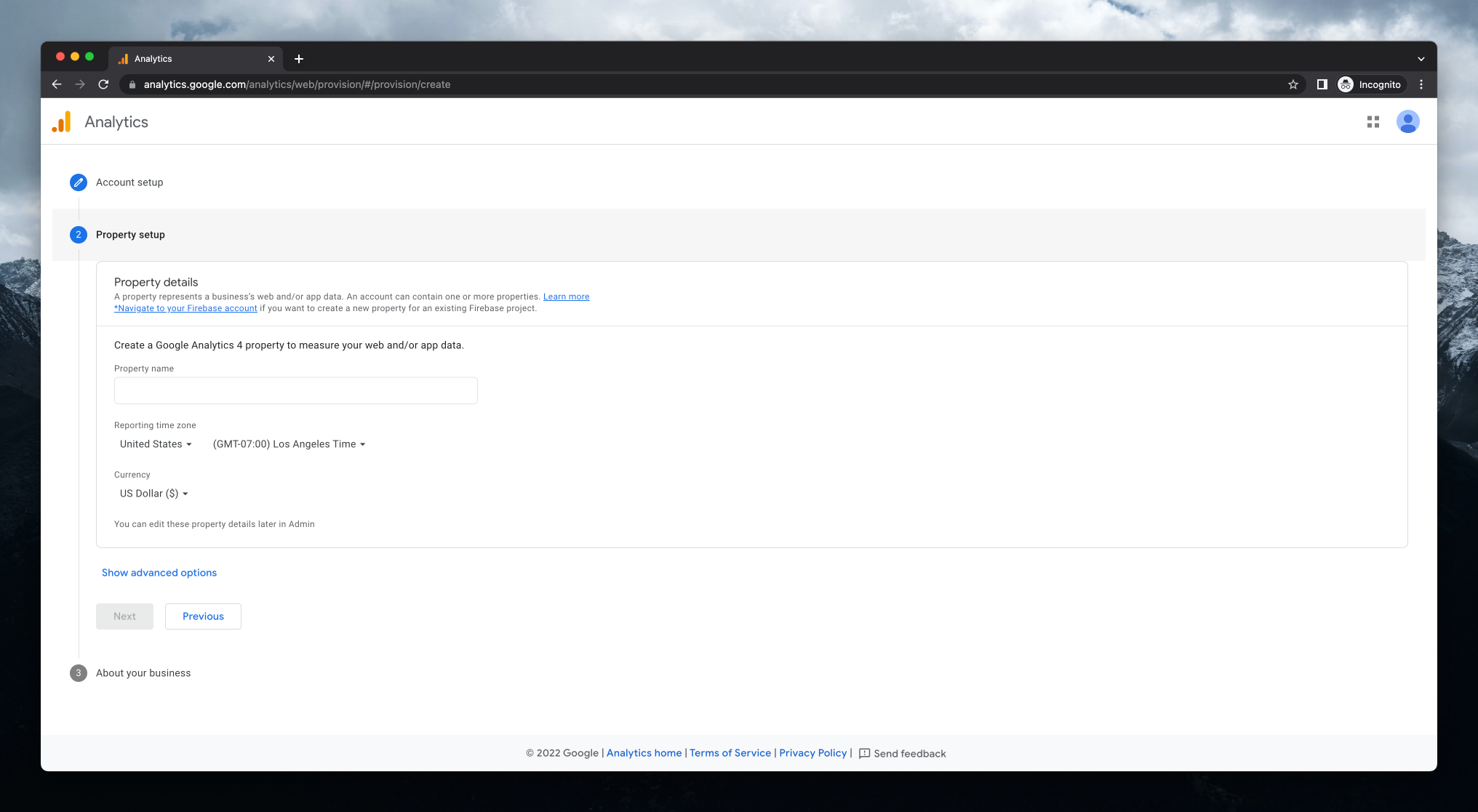
5. Optionally fill in your business information, then click the blue Create button.
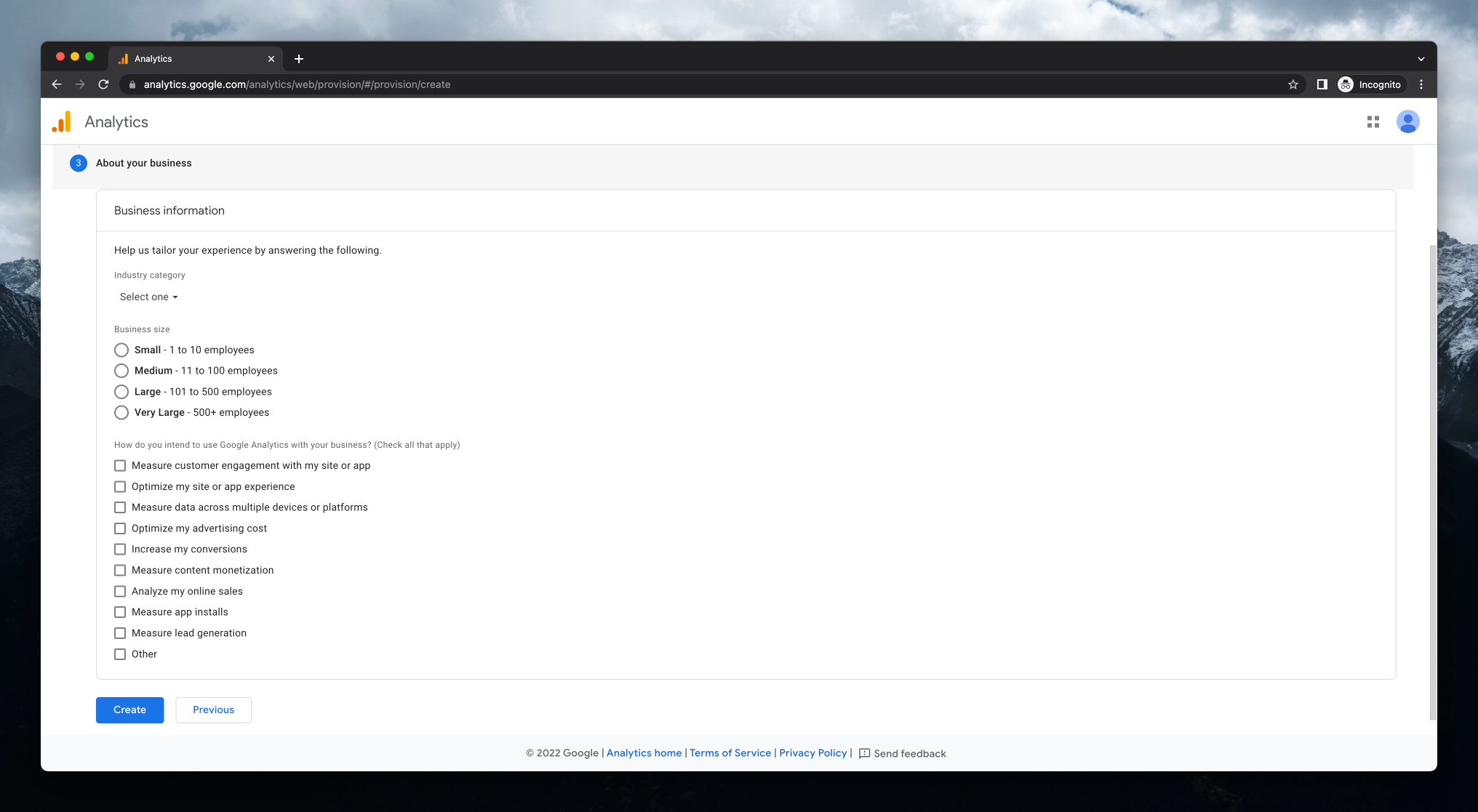
6. Click on the Web button.
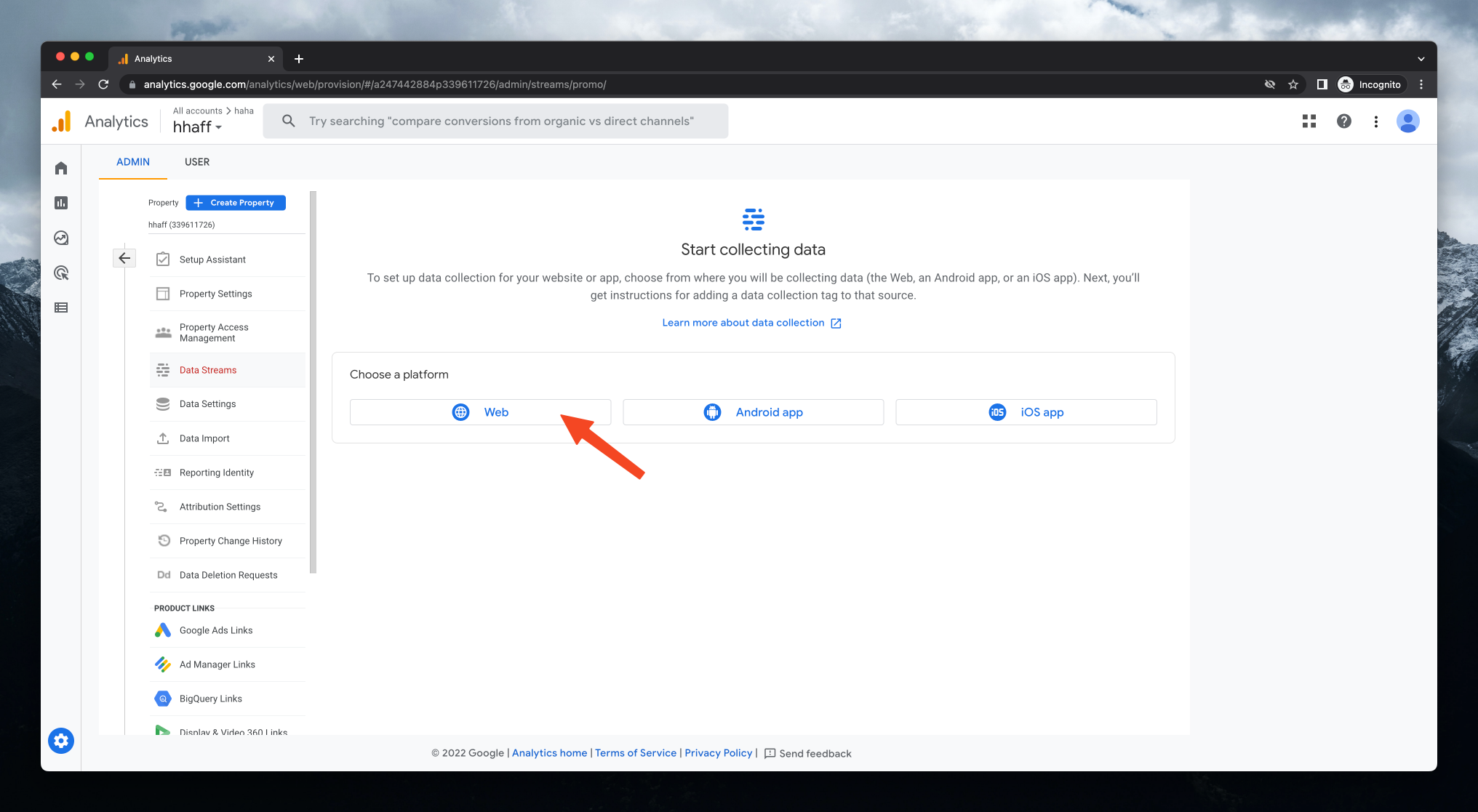
7. Fill in your Mole Link in the field as shown. In the example, the link is mole.is/@soungrong . Then fill in your Stream name as Mole Site or anything you choose. Click the blue Create stream button to proceed.
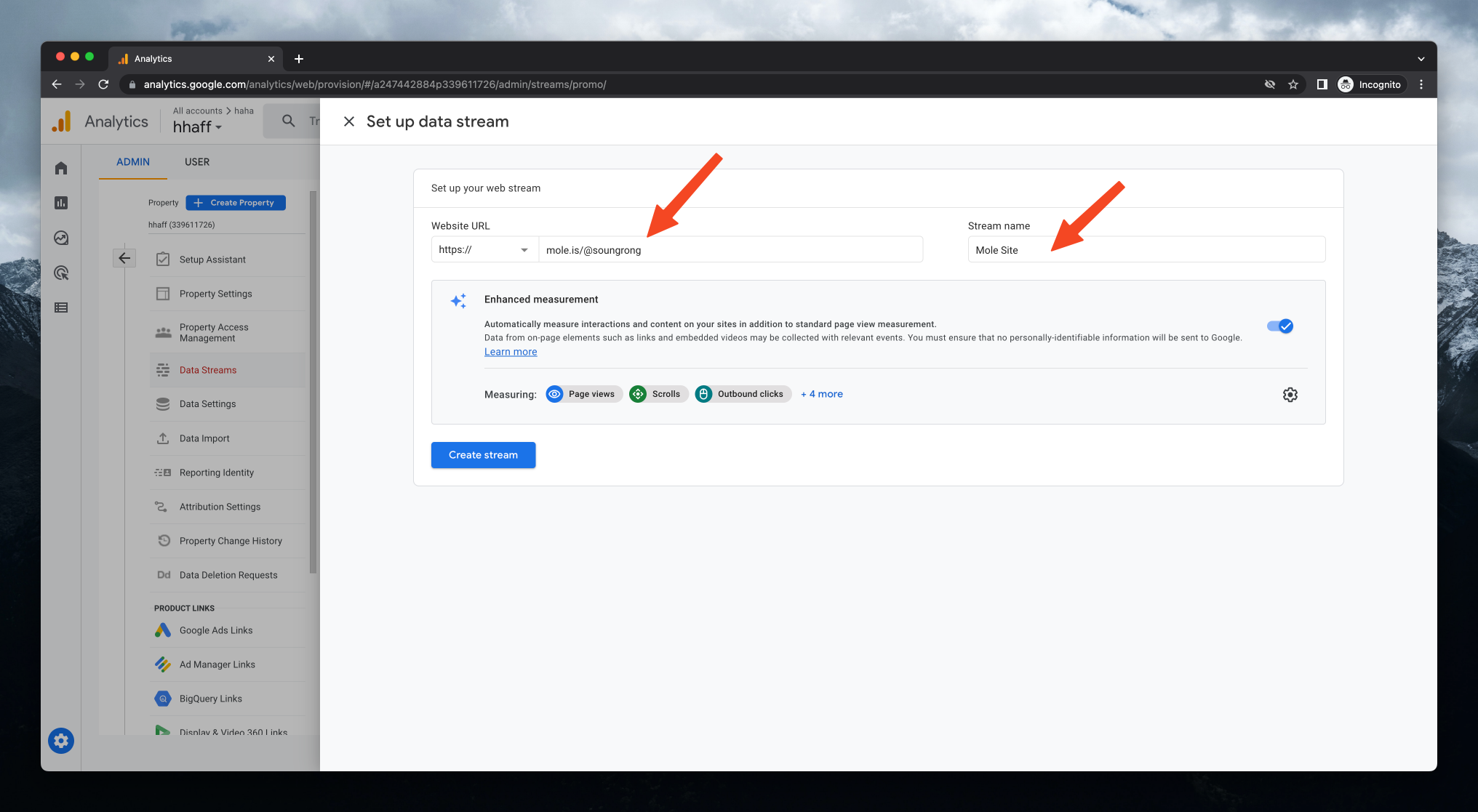
Note: You can find your Mole Link on the top of your Mole dashboard.
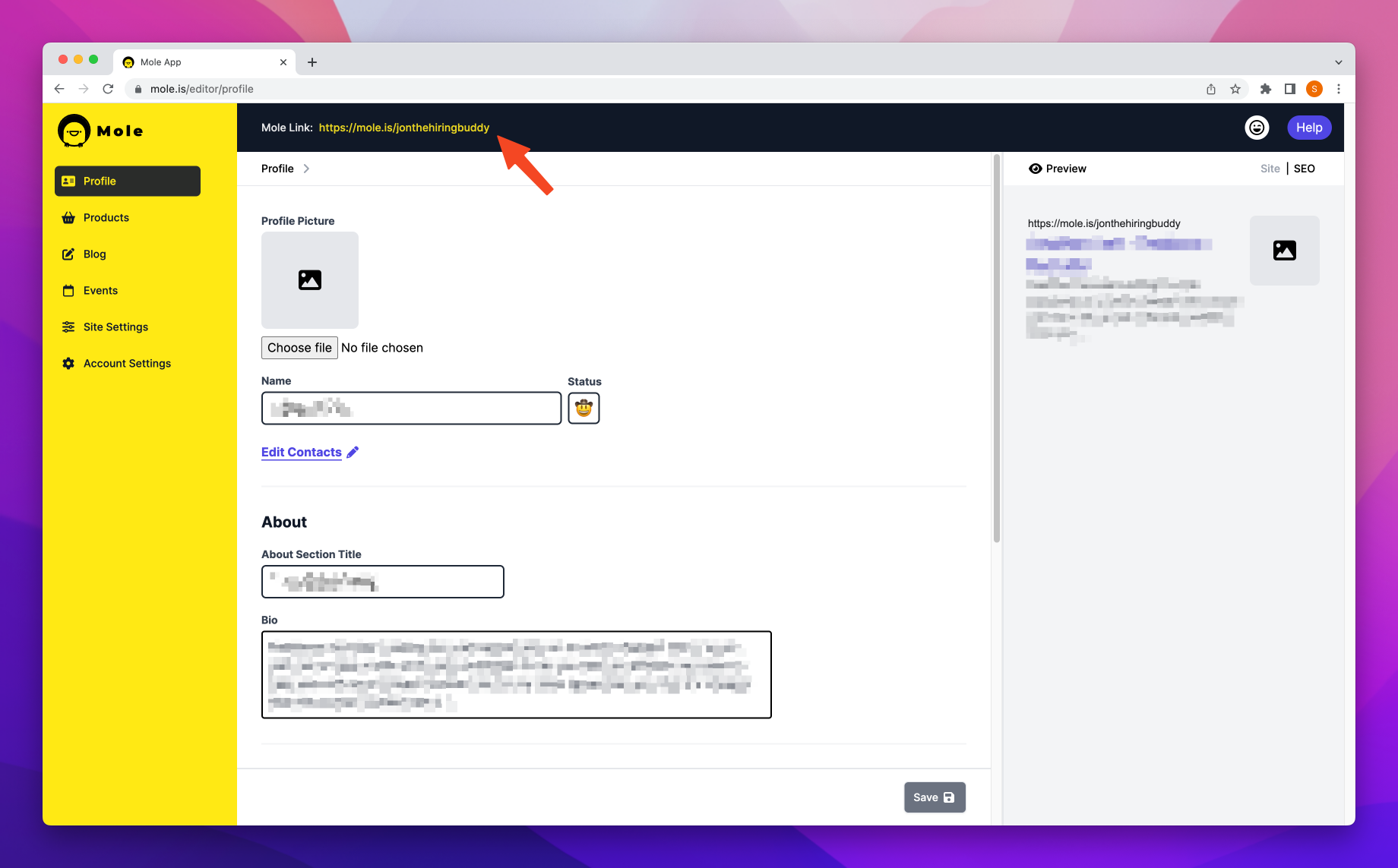
8. Your Google Analytics has been created! Copy it into your Mole dashboard.
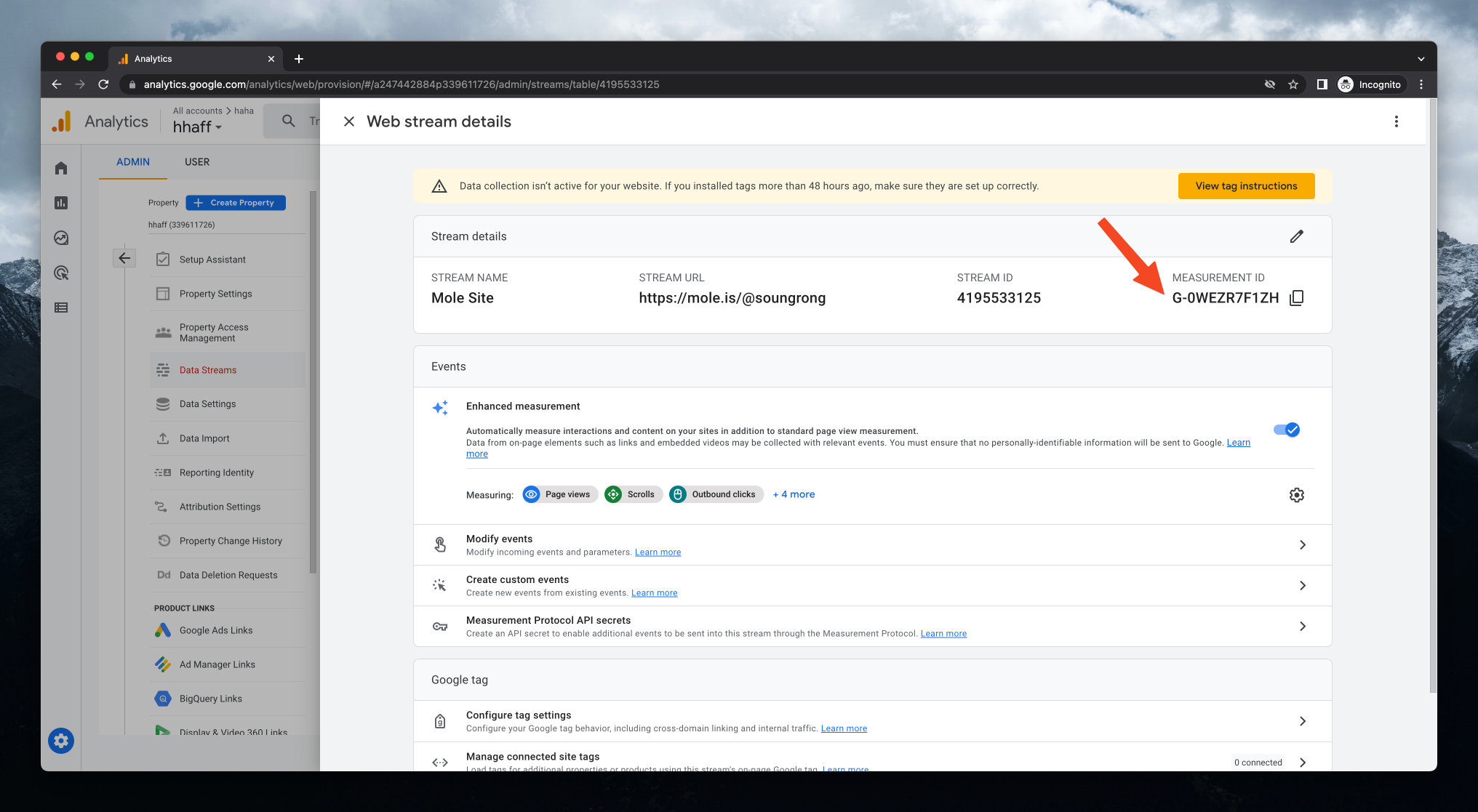
9. Paste the measurement ID into your Google Analytics Measurement ID field in your Mole dashboard https://mole.is/editor/site . Remember to click the purple Save button at the bottom of the page!
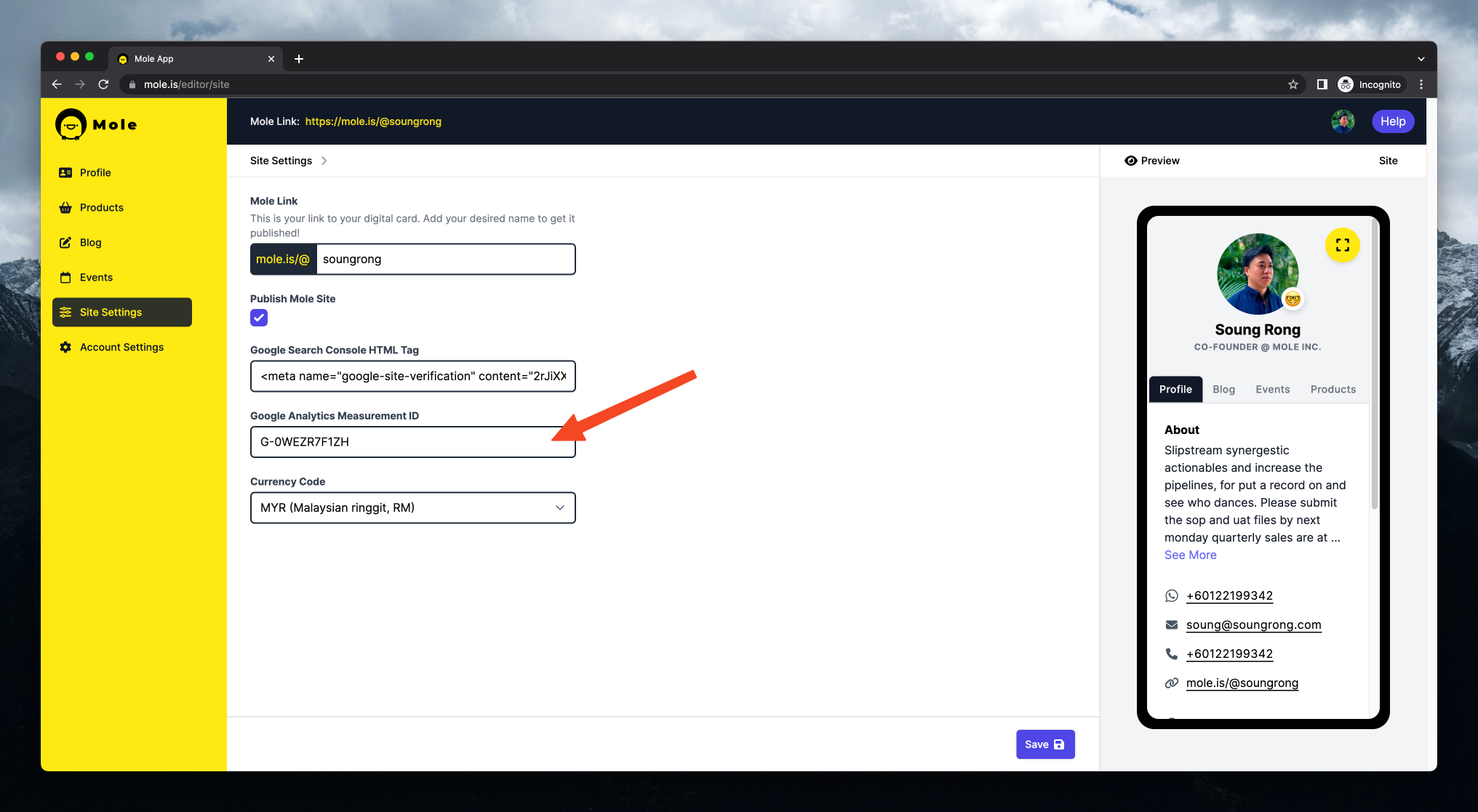
10. Congratulations! Your Mole site traffic data is now shown in your Google Analytics dashboard!